Sunday, 10 March 2013
Devil May Cry 5
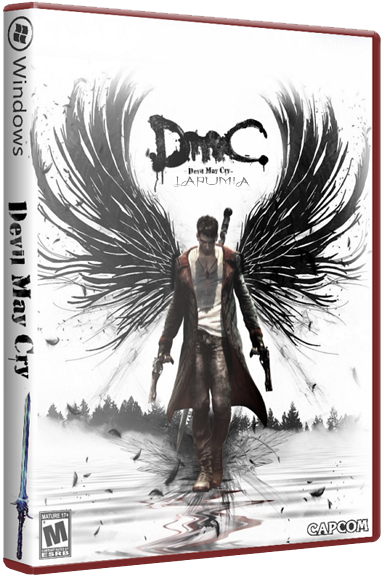
Technical specs:
DmC Devil may Cry 5 PC System Requirements:
OS: Windows Vista ® / XP, Windows 7, Windows 8 , Processor: Intel ® Core ™ 2 Quad 2.7 Ghz or better, AMD Phenom ™ II X4 3 Ghz or better , Memory: 4 GB RAM , Graphics: ATI Radeon ™ HD 6950 or better , DirectX ®: 9.0c , Hard Drive: 9 GB HD space , Sound: Standard audio device
DmC Devil may Cry 5 PC Game Review:
DmC: Devil May Cry has been out for a while, and I think everybody's said what they need to say about it. Whether you're a supporter of the game, a hater of the game, or you were busy making up stories about human babies being shot in the game to have an opinion, it's out now, and everybody's had their say.
As is so often the case, the PC version of the game has not received quite so much press, despite being, in several ways, the version most worth checking out. Fortunately, we gave this forgotten, recently released alternative a try, and can confirm it's definitely got a few things over on its more widely marketed console brethren.

DmC: Devil May Cry initially suffers from the same thing so many major PC releases seem to suffer from these days -- a visually repugnant opening cutscene. Cutscenes are poorly compressed and afflicted with an offputing overabundance of screen tearing, as seems to be the way with most big PC titles (Note: Enabling VSync also applies to cutscenes and will stop the screen tearing -- thanks readers!). I really wish they'd sort that out, especially given the PC's reputation as the home of superior visual quality. It's always a terrible first impression for any game to give off.
Fortunately, the cutscenes are anomalous to the overall package, which looks absolutely stellar and sits comfortably above the console releases in terms of raw graphical splendor. The PC version boasts a greater draw distance and high definition shadows to craft a world that's far easier to get absorbed into. With enhanced textures thrown into the mix, this game is an eye-popping revelation to anybody who's just got done playing through the console alternative.

Of course, the most significant attraction is the framerate. While the 30 frames-per-second found on Xbox 360 and PS3 were a huge sticking point in the minds of concerned Devil May Cry fans, such a problem is non-existent on this 60fps option. Those lamenting the lost of half the framerate will get exactly what they want here -- a game with silky fluidity and a greater level of precision.
These factors combine give us a game that just feels much more tangible. I've played a fair few PC versions of games after originally taking them for a spin on consoles, and DmC is definitely at the higher end of the noticeable improvement scale. The game really "pops" off the screen in a way the Xbox 360 version simply can't. Of course, if you're a PC gamer, you knew that already and are just here looking for validation -- consider it done!
The biggest caveat has to be that you're likely going to want an actual controller, as opposed to mouse-and-keyboard. I'm not a fan of third-person action titles with traditional PC controls at the best of times, but DmC's reliance on multiple button presses during the heat of combat makes it almost unplayable in my experience. When you're holding down multiple keys to switch Dante's weapons, hitting Shift to dodge, and trying to keep Dante pointed in the right direction, all with one hand, it's an exercise in total frustration. Not to mention, an analog stick is always going to be better than keys for nailing direction-based combos.

One other complaint, also linked to mouse-and-keyboard, is the menu system, which is not at all optimized for PC controls. You can't use your mouse in menus, which isn't a problem if you take my advice and use a controller, but is an annoyance for anybody forging ahead with the usual input method. The game has most certainly been designed with controllers in mind, and the PC version is not prepared to make allowances for anything else.
In my humble opinion, the game's still a great time no matter what system you acquire it for, but if you want the best visuals and a framerate worthy of the franchise, DmC on PC is the way to go. Its cutscenes are as bad as can be expected, and keyboard input is a dog's mess of an experience, but if you've got a controller and an eye that demands the best visuals possible, this is the DmC you need.
Screen Shots








DmC Devil may Cry 5 PC Game Trailer:
Installing DmC Devil may Cry 5 PC Instruction:
Instruction
Step 1 : Mount ISO with daemon tools and install the game
Step 2 : Copair all files from crack folder to the game installation folder replacing
Step 3 : Play and Enjoy!
Click here to download the game

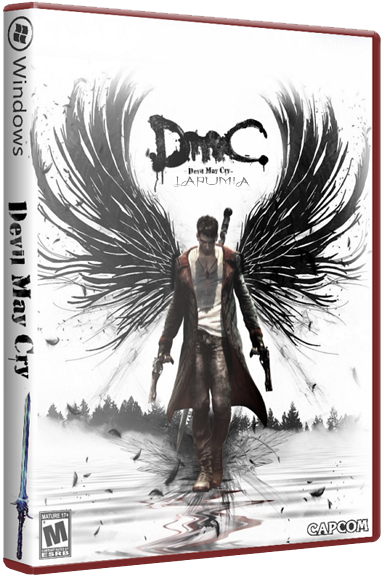
Technical specs:
Category: Action
Manufacturer: Ninja Theory
Distributor: Capcom
Operating System: XP/Vista/7/8
Language (s): English
Release Year: 2012
Number of DVD (s): 1
Size: 7.7 GB
Manufacturer: Ninja Theory
Distributor: Capcom
Operating System: XP/Vista/7/8
Language (s): English
Release Year: 2012
Number of DVD (s): 1
Size: 7.7 GB
DmC Devil may Cry 5 PC System Requirements:
OS: Windows Vista ® / XP, Windows 7, Windows 8 , Processor: Intel ® Core ™ 2 Quad 2.7 Ghz or better, AMD Phenom ™ II X4 3 Ghz or better , Memory: 4 GB RAM , Graphics: ATI Radeon ™ HD 6950 or better , DirectX ®: 9.0c , Hard Drive: 9 GB HD space , Sound: Standard audio device
DmC Devil may Cry 5 PC Game Review:
DmC: Devil May Cry has been out for a while, and I think everybody's said what they need to say about it. Whether you're a supporter of the game, a hater of the game, or you were busy making up stories about human babies being shot in the game to have an opinion, it's out now, and everybody's had their say.
As is so often the case, the PC version of the game has not received quite so much press, despite being, in several ways, the version most worth checking out. Fortunately, we gave this forgotten, recently released alternative a try, and can confirm it's definitely got a few things over on its more widely marketed console brethren.
DmC: Devil May Cry initially suffers from the same thing so many major PC releases seem to suffer from these days -- a visually repugnant opening cutscene. Cutscenes are poorly compressed and afflicted with an offputing overabundance of screen tearing, as seems to be the way with most big PC titles (Note: Enabling VSync also applies to cutscenes and will stop the screen tearing -- thanks readers!). I really wish they'd sort that out, especially given the PC's reputation as the home of superior visual quality. It's always a terrible first impression for any game to give off.
Fortunately, the cutscenes are anomalous to the overall package, which looks absolutely stellar and sits comfortably above the console releases in terms of raw graphical splendor. The PC version boasts a greater draw distance and high definition shadows to craft a world that's far easier to get absorbed into. With enhanced textures thrown into the mix, this game is an eye-popping revelation to anybody who's just got done playing through the console alternative.
Of course, the most significant attraction is the framerate. While the 30 frames-per-second found on Xbox 360 and PS3 were a huge sticking point in the minds of concerned Devil May Cry fans, such a problem is non-existent on this 60fps option. Those lamenting the lost of half the framerate will get exactly what they want here -- a game with silky fluidity and a greater level of precision.
These factors combine give us a game that just feels much more tangible. I've played a fair few PC versions of games after originally taking them for a spin on consoles, and DmC is definitely at the higher end of the noticeable improvement scale. The game really "pops" off the screen in a way the Xbox 360 version simply can't. Of course, if you're a PC gamer, you knew that already and are just here looking for validation -- consider it done!
The biggest caveat has to be that you're likely going to want an actual controller, as opposed to mouse-and-keyboard. I'm not a fan of third-person action titles with traditional PC controls at the best of times, but DmC's reliance on multiple button presses during the heat of combat makes it almost unplayable in my experience. When you're holding down multiple keys to switch Dante's weapons, hitting Shift to dodge, and trying to keep Dante pointed in the right direction, all with one hand, it's an exercise in total frustration. Not to mention, an analog stick is always going to be better than keys for nailing direction-based combos.
One other complaint, also linked to mouse-and-keyboard, is the menu system, which is not at all optimized for PC controls. You can't use your mouse in menus, which isn't a problem if you take my advice and use a controller, but is an annoyance for anybody forging ahead with the usual input method. The game has most certainly been designed with controllers in mind, and the PC version is not prepared to make allowances for anything else.
In my humble opinion, the game's still a great time no matter what system you acquire it for, but if you want the best visuals and a framerate worthy of the franchise, DmC on PC is the way to go. Its cutscenes are as bad as can be expected, and keyboard input is a dog's mess of an experience, but if you've got a controller and an eye that demands the best visuals possible, this is the DmC you need.
Screen Shots
DmC Devil may Cry 5 PC Game Trailer:
Installing DmC Devil may Cry 5 PC Instruction:
Instruction
Step 1 : Mount ISO with daemon tools and install the game
Step 2 : Copair all files from crack folder to the game installation folder replacing
Step 3 : Play and Enjoy!
Note
This is Torrent Download file. You must be Install µTorrent in your System if you dont already have it.
Click here to download the game
"Dont forget to subscribe,join my site for new Games and softwares Updates,and to leave comments!"
Sunday, 10 March 2013 by xvbzvz · 0
Friday, 8 March 2013
Windows Explorer is the default Windows file manager. Last week I introduced you to 3 easy ways to improve Windows 7 Explorer
by tweaking features and using it to its full potential. In this
article, I will show you a small hack and share some tips to get the
most out of Windows Explorer.
Change Default Folder (Option 1)
In Windows 7, the default location when opening Windows Explorer is
the Libraries folder. Here is a simple trick to set a custom location:

Note that you need to give the full path to the desired folder. If you wish to point to Computer, paste the following location: explorer.exe /root,::{20D04FE0-3AEA-1069-A2D8-08002B30309D}
Once you have a working shortcut, you can pin it to your taskbar, move it to the QuickLaunch bar or use it from your desktop.
Change Default Folder (Option 2)
To simply change the default Windows Explorer startup folder anywhere, do this:

Alternatively, you can also change the properties of any other shortcut you are using to open Windows Explorer.
Navigate Windows Explorer With Keyboard Shortcuts
Nothing is more easy and geeky than nifty little keyboard shortcuts.
Here are some relevant key combinations to navigate through the Windows
Explorer folder structure:
Gently Terminate & Restart Windows Explorer
When an application hangs and won’t let you close it, or when Windows
Explorer crashes, or to see the effects of editing a current user
registry entry, what do you typically do? You either log off and back in
or you reboot? However, closing and restarting Windows Explorer has the
same effect and is much faster.
Here is a safe way to terminate and then restart Windows Explorer in Windows Vista and Windows 7:

This procedure will gently terminate Windows Explorer, meaning all your folders will close, your desktop will be empty, and the taskbar will be gone. Your system, however, is still running.
To bring Windows Explorer back, do the following:

Et voilà, Windows Explorer is back and fresh as rebooted.
Do you know of any other tips and tricks everyone should know about? Please share with us in the comments!
Change Default Folder (Option 1)
In Windows 7, the default location when opening Windows Explorer is
the Libraries folder. Here is a simple trick to set a custom location:- Right-click on your desktop and select > New > Shortcut.
- Under Type the location of the item enter: explorer.exe /root,path
- Then click Next, enter a name for your shortcut, and click Finish.
Note that you need to give the full path to the desired folder. If you wish to point to Computer, paste the following location: explorer.exe /root,::{20D04FE0-3AEA-1069-A2D8-08002B30309D}
Once you have a working shortcut, you can pin it to your taskbar, move it to the QuickLaunch bar or use it from your desktop.
Change Default Folder (Option 2)
To simply change the default Windows Explorer startup folder anywhere, do this:- Right-click a folder or the Windows Explorer icon in the taskbar to bring up the jump-list.
- In the jump-list, right-click on Windows Explorer and select Properties.
- In the Shortcut tab change the Target to the desired location, as per the list below.
Alternatively, you can also change the properties of any other shortcut you are using to open Windows Explorer.
- Documents folder: %SystemRoot%\explorer.exe /n,::{450D8FBA-AD25-11D0-98A8-0800361B1103}
- Computer: %SystemRoot%\explorer.exe /E,::{20D04FE0-3AEA-1069-A2D8-08002B30309D}
- Recycle Bin: %SystemRoot%\explorer.exe /E,::{645FF040-5081-101B-9F08-00AA002F954E}
- Default (Libraries): %windir%\explorer.exe
Navigate Windows Explorer With Keyboard Shortcuts
Nothing is more easy and geeky than nifty little keyboard shortcuts.
Here are some relevant key combinations to navigate through the Windows
Explorer folder structure:- [Windows] + [E] = launch Windows Explorer
- [ALT] + [RIGHT] = go forward
- [ALT] + [LEFT] = go back
- [ENTER] = open selected folder
- [ALT] + [UP] = move to parent directory
- [ALT] + [TAB] or [F6] = move between focus areas
- [ALT] + [D] = focus on address bar and select current path
- [F4] = open address bar drop-down menu
- [F3] = focus on search bar and drop down search filter options
- [ALT] + [P] = open preview pane
- [ALT] + [ENTER] = view properties of selected file
- [F2] = change file name of selected file
- [F10] = jump to file menu
- [F11] = switch to full screen mode and back
- [CTRL] + mousewheel = change icon size (works almost everywhere, useful in browser)
Gently Terminate & Restart Windows Explorer
When an application hangs and won’t let you close it, or when Windows
Explorer crashes, or to see the effects of editing a current user
registry entry, what do you typically do? You either log off and back in
or you reboot? However, closing and restarting Windows Explorer has the
same effect and is much faster.Here is a safe way to terminate and then restart Windows Explorer in Windows Vista and Windows 7:
- Go to Start.
- Click [CTRL] + [SHIFT] while you right-click an empty space of the Start menu.
- Select Exit Explorer from the menu that appears.
This procedure will gently terminate Windows Explorer, meaning all your folders will close, your desktop will be empty, and the taskbar will be gone. Your system, however, is still running.
To bring Windows Explorer back, do the following:
- Use the keyboard combination [CTRL] + [SHIFT] + [ESC] to launch the Task Manager.
- Go to > File > New Task (Run…)
- Type explorer.exe in the Create New Task text field and click OK.
Et voilà, Windows Explorer is back and fresh as rebooted.
Do you know of any other tips and tricks everyone should know about? Please share with us in the comments!
"Dont forget to subscribe,join my site for new Games and softwares Updates,and to leave comments!"
Friday, 8 March 2013 by xvbzvz · 0
Gridlock, an extremely popular jailbreak tweak has finally been updated for iOS 6 and iPhone 5.
Gridlock allows you to arrange app icons on the Home screen wherever you want. You no longer need to use blank icons with the ugly shadows to achieve it.
It allows you to create an awesome pattern with the app icons on the Home screen.
It’s extremely easy to use, all you need to do is tap and hold down an icon to make the apps jiggle like you would do and then move them around anywhere you want.
It doesn’t add any configuration options in the Settings app, just tap and drag wherever you want.
You can check out the brief video of Gridlock 2.0 in action below:
Unfortunately, Gridlock 2.0 won’t be free for existing users as Grant Paul aka chpwn, developer of the jailbreak tweak has said that it needed a lot of work and had to be completely rewritten for iOS 6 as Apple has changed the way icon movement works.
Existing users will be able to upgrade to Gridlock 2.0 for $1.99, whereas new users will have to pay $4.99 for it. It is compatible with iPhone, iPad and iPod touch. You can click on the direct download Cydia link below on your jailbroken iOS device to purchase and install it.
Let me know what you think in the comments below.
Download link
"Dont forget to subscribe,join my site for new Games and softwares Updates,and to leave comments!"
by xvbzvz · 0
Nick Hayek, CEO of the world’s largest watch company Swatch, doesn’t think the iWatch would be the “next revolution” in the watch industry. Speaking at a press conference in Grenchen, Switzerland, Hayek dismissed Apple’s rumored smartwatch, saying that it won’t take off due to the small display.
Bloomberg has the details:
“Personally, I don’t believe it’s the next revolution. Replacing an iPhone with an interactive terminal on your wrist is difficult. You can’t have an immense display.”Although the iWatch is rumored to run iOS, we don’t think its purpose would be to straight out replace the iPhone. Moreover, the display would be just one mode of interaction with the iWatch. Apple has some pretty advanced voice related technologies like VoiceOver and Siri, which could double up as an alternative way of interfacing with the device.
In addition to size limiting the amount of information that can be shown, consumers often buy watches as a jewelry item and like to change them, Hayek said.
Hayek added that Swatch has had contact with Apple on a number of occasions regarding product materials and alternative energy sources that power devices using physical movement. Swatch also has a license to use Liquidmetal in its products, just like Apple.
The company had nearly a decade ago partnered with Microsoft to develop its own smartwatch that let users view personalised information like stocks, news, weather etc. The smartwatch category didn’t really take off back then, either because Swatch and Microsoft’s implementation was too lousy or that the device was too early for the market.
Hayek’s comments sound very similar to those made by Palm CEO Ed Colligan in 2006, when iPhone rumors were at its peak, and there are a lot of parallels that could be drawn:
“We’ve learned and struggled for a few years here figuring out how to make a decent phone. PC guys are not going to just figure this out. They’re not going to just walk in.”What impact do you think Apple’s iWatch would have on traditional watchmakers? Would they be able to compete with Apple despite having next to zero technology expertise? Or they have nothing to be worried about as Apple will be entering a niche segment?
"Dont forget to subscribe,join my site for new Games and softwares Updates,and to leave comments!"
by xvbzvz · 0
Wednesday, 6 March 2013
Google Maps are a treasure trove for discoverers. Not only do they help you navigate and not get lost, you can also discover some pretty weird things in Street View, explore data and information in unique ways with Google Maps mashups, or create your own custom maps. In short, there is never a chance to get bored with Google Maps.
What I find most fascinating about maps in general, is that they help put things into perspective. Whether you’re just trying to get from A to B, or learning about the locations of foreign countries, which might shed a light on their political and social history, a map automatically takes you on a mental journey. Google Maps and their mashups make this journey more enjoyable by visually enriching plain maps with satellite images, data, and interactive elements. Maybe you can’t afford to travel, but you can still look at a map and see the World with different eyes.
New Museum’s Art Spaces
Do you love art? The New Museum maintains an interactive map with
over 400 independent art spaces located in 96 countries around the
world. The map is based on the Art Spaces Directory, “an international guide to the sites where contemporary art and artists are nurtured, interrogated, and sustained.”
You can search the map by location or activity. Each entry on the map
expands to a a full article in the directory.
Is there a cool art space near you? Let us know in case you visited!
World Heritage
This interactive Google Map presents all UNESCO World Heritage Sites
around the world. Zoom into a country by clicking the flag, then hover
over the marked sites for the name of the site and a photo. When you
click a site, you are taken directly to its page on the UNESCO homepage,
which contains many more details.This map hasn’t been updated for a while, but it’s still a fascinating browse.
Mercator Puzzle
With this puzzle Google demonstrates drag-able polygons. Can you find
the correct locations of 15 country shapes from around the globe? Drag
them in the right position and they will turn green. Note how the size
changes as you move up and down the longitude. This highlights the
distortions that are a characteristic of the Mercator projection map.
USA Presidential Historic Sites
Here we have a collaborative map which lists all historic sites with
reference to Presidents of the USA. It includes libraries, museums,
national historic sites and parks, universities, and more. The
description typically explains what makes the place presidential, if not
its name. Being a collaborative map, it also contains some nonsense
entries, but fortunately not many.We previously wrote about 3 Awesome Historical Google Maps Mashups. And even the US Government provides Google Maps Mashups.
Earthquakes In The Last Week
Many maps are based on weather events. This one maps geological
events, specifically earthquakes during the past week. Via the tabs on
top you can quickly zoom into different regions. A legend in the bottom
left explains what each of the different color pins represents; a red
pin for example symbolizes an earthquake of a magnitude above 6.0 on the
Richter Scale. Next to the legend you will find relevant news and blog articles, as well as videos sourced from Google.A similar service called Quake Spotter is also available as iOS app.
TubeJP
Do you live in London or are you planning to visit? You will need
London Tube Journey Planner! It’s the easiest way to quickly figure out a
route across London. Simply pick your departure and destination and get
a route map, along with connections and next available rides in the
menu on the left.
DaylightMap
This simple map shows the current distribution of daylight on the
planet. You can jump to a custom date and time via the menu on the
right. DaylightMap is also available for your Android under the name TerraTime (not free).Extra: Google Lit Trips
Google Lit Trips is one of the most awesome projects I have discovered during my quest for cool maps. Not strictly a Google Maps project, this site offers free downloadable Google Earth files, that depict the journeys of characters from famous literature, complete with supporting material, including relevant media, discussion starters, and real world references.Google Lit Trips “3-dimensionalize” the reading experience by placing readers “inside the story” traveling alongside the characters; looking through the windshield of that old jalopy in The Grapes of Wrath or waddling alongside Mr. and Mrs. Mallard’s duckling family in Make Way for Ducklings. – Jereome Burg
To download a free map, you first need to fill in a brief survey. To view a map, you need Google Earth, a separate program which allows you to do a lot of awesome things.
Conclusion
Planet Earth is an amazing place and you can explore it from your desk with Google Maps.If you are craving for more cool Google Maps projects, visit the unofficial Google Maps Directory GMdir or MapTube, which have a lot more in store! Some of the maps above I found on Keir Clarke’s incredible Google Maps Mania blog. Do visit and follow via Twitter or RSS if you want to stay up to date about the latest and coolest Google Maps projects out there!
What are your favorite maps?
"Dont forget to subscribe,join my site for new Games and softwares Updates,and to leave comments!"
Wednesday, 6 March 2013 by xvbzvz · 0
Bluetooth has been an impressive wireless technology to enable all sorts of cool functionality with multiple gadgets. While it was rather limited during the early stages of its life, Bluetooth has evolved to be capable of plenty of different data communications. Especially now that the latest revisions of the Bluetooth specifications include some great energy efficiency, now is better than ever to connect devices to your Android phone via Bluetooth.
Here are some of the top uses for this great technology.
Hands-Free
Without Bluetooth, it’d be a lot harder to imagine a world of hands-free talking. Bluetooth headsets and Bluetooth-enabled car stereos allow you to keep your phone in your pocket while you talk. Although the idea of having a system with a microphone and speaker – such as a headset or car stereo – is rather simple, the wireless nature makes it seamless and ideal.
Music
But why stop at just headsets and other hands-free calling features? There are also Bluetooth headphones available which allow crystal-clear transmission of audio, as well as car stereos which can play music off of your phone. Many car stereos also have buttons on either the device itself or on your car steering wheel which allow you to move between songs, giving you some control alongside the wireless audio.
Keyboards and Mice
Audio and hands-free communication is a great use of Bluetooth, but there’s much more you can do. If you need to be productive on your phone (or even an Android tablet), it may be helpful to pair up a keyboard to your device. I’ve always typed a lot faster on a physical keyboard, and I haven’t met many people who preferred touchscreens for fast typing. Some devices even allow you to pair a mouse in order to use it much like a full-fledged desktop.
File Transfers
Do you want to quickly and securely transfer a file from one device to another? If both of them are Bluetooth-enabled, you can do this! For example, you can easily send a file from your Bluetooth-capable computer to your Android phone by using the computer’s interface to initiate the file transfer. On your Android phone, you’ll need to install an app called Bluetooth File Transfer which can take care of the rest.
This is a great alternative if you don’t use (or don’t wish to use) cloud synchronization software such as Dropbox to send files to your phone.
Internet Tethering
Android phones running the most recent versions of Android are capable of Internet tethering via Bluetooth. There isn’t really any extra steps – just turn on Bluetooth, connect with your desired device, and choose the Bluetooth tethering option to enable it. You can find it in the Tethering & portable hotspot menu, alongside the USB and Hotspot tethering options.
How To Pair Devices
If you’re not very experienced with using Bluetooth, it’s easy to pair devices in order to make use of all these cool features! First, make sure that the Bluetooth functionality is enabled and active on both devices. Next, make sure that at least one of the devices is set to be visible – by default, all Bluetooth devices are not visible to prevent strangers from finding it and trying to pair with you. Now, go to your other device and find the visible device in your Bluetooth devices list. Tap on the device to connect.
Depending on the device, you may need to enter in a PIN (such as 0000) on either one or both devices, or check that the randomly generated PIN that appears on both devices when a pairing request is made is the same. Once your devices are paired, they should automatically start doing their job whenever the desired function is active (such as car stereos taking calls or playing music), or whenever you set it up (such as file transfers or Internet tethering).
Conclusion
Of course, there are a number of other great uses for Bluetooth, but
the above listed are definitely the most common ones. If you think a
device of yours may be capable of any of these uses, give it a try! If
not, you may need to set something up first or eventually upgrade the
device. I recently bought a Nexus 4,
so I had no idea that Internet tethering over Bluetooth was even
possible until it showed up in the list of available tethering methods.What other functionality do you think may be added to the Bluetooth specification in the future? Do you think Bluetooth is here to stay, or may something else replace it? Let us know in the comments!
"Dont forget to subscribe,join my site for new Games and softwares Updates,and to leave comments!"
by xvbzvz · 0
Traveling can be a magnificent adventure, but there are some places where traveling can be somewhat unsafe. Whether you’re a man or a woman, visiting new places can introduce a long list of dangers that you are not aware even exists – especially if it’s the first time you’ve ever been there. Almost every place in the world has a “bad part of town” or a certain criminal element. When you travel, you should have certain tools and personal security measures in place to protect yourself and your property.
A while back, Dean described how you can use your phone to survive in a wilderness situation, but what about an urban situation? In the day of mobile devices, increasing your personal safety is easier than ever before. What creates situations of danger for anyone traveling alone is being cut off from other people that can help you. So, if you have a mobile smartphone, then you can make sure that you are connected with others at all time. Additionally, devices like smartphones and tablets offer important tools that can further improve your personal safety – like apps that make loud noises or very bright flashes of light (or both).
The effectiveness of things like loud noises to thwart a personal attack – particularly attacks of opportunity against women – are often thwarted when the victim surprises the attacker with the capacity to emit a very shrill, loud noise that will attract people from a distance. This is so effective that Universities across the world have instituted free whistle programs – handing out emergency whistles to any student that wants one in order to help increase personal safety on campus.
Using Surprise as a Defense
The fact is that most attackers are cowardly individuals that believe they are taking advantage of a person in a vulnerable position. This may be a personal attack, or it could even be waiting for an opportunity to steal your property – like your phone or personal tablet. Since the element of surprise is so effective in thwarting these sorts of criminals, the following list of personal safety apps will effectively increase your safety by surprising the criminal with an attack of sounds or lights when they least expect it.These first couple of apps are meant to help you defend against thieves that would steal your tablet, cellphone or your bag or purse.
Alarm Anti Theft Screen Lock
The Anti-Theft Screen Lock app is intended to alert everyone around that someone is attempting to break into your tablet or phone
by trying out random passwords. The app also lets you set off an alarm
if your phone is simply picked up or moved. This lets you drop your
phone into the outside pocket of your purse or bag, and if anyone grabs
it and tries to make off with it, the app will let off an alarm that
will attract everyone’s attention.When you first set up the app, you can configure it to set off an alarm either when the thief types in the wrong password, moves your phone, or both. You can also configure the alarm to set off a piercing alarm tone, vibrate the phone, set off bright lights, or all three.
When your mobile device is “armed”, the screen will look like the one below. It shows the current time and provides you with a password field that you can use to unlock the phone.
Don’t type in the password wrong, or you’ll set off the alarm yourself! If the alarm goes off, the screen flashes bright red (looks impressive on a big tablet screen). When you enable all three alarm types, your mobile device will go crazy – vibrating, flashing and emitting a loud alarm siren.
It’s one really good way to protect your mobile device or your personal property from anyone touching or moving it. It’s also a very funny way to play a prank on nosy friends – but that’s another article for another day…
Anti-Theft Alarm – Secure Your Mobile
One of my favorite anti-theft alarm apps is one aptly named
Anti-Theft Alarm. I like it more than others, mostly because of the cool
screen that comes up showing the eyes of a creepy creature when it’s
actively monitoring your phone for you.The features are what you would expect from such an app – except in addition to emitting a loud siren when the phone is disturbed, it will also monitor your charger. If anyone unplugs the charger from your phone or your tablet, it’ll also set off the alarm.
It’s the perfect app to protect your device when you’re in some public place where you can’t stay right near where you have your mobile device being charged. You’ll hear the siren the moment anyone disturbs your phone or tablet in any way, and you can come running.
Normally, on the main screen your security “beast” is sleeping, but when you activate the app, it opens its eyes and remains vigilant, waiting for any thief to go ahead and attempt to lay a finger on your phone.
These apps are fantastic for securing your mobile device while you’re traveling. Staying protected from theft is important to improving your feeling of security, but it doesn’t exactly make you much more secure. For that, you need a few important personal security apps.
Flashlight Ultra – Personal Alarms and Emergency Lights
When you’re walking in that dark and deserted parking garage and you
hear footsteps quickly walking in your direction, it would be really
nice to have some device to protect yourself – a bit of pepper spray can
always come in handy if you’re being targeted for an attack. However,
not everyone thinks to carry such weapons with them, or maybe you forgot
it at home. Well, since you don’t usually forget your mobile phone at
home, having an app like Flashlight Ultra at the ready may be the next
best thing.Yes, Flashlight Ultra lets you use your phone’s bright LED camera flash as a flashlight, but it’s a heck of a lot more than that.
As you can see from the main menu, this app gives you access to some of the most impressive methods of signaling people that you may be in an emergency situation. The first and most important is the Personal Alarm. This is a tool that you should enable on your phone whenever you’re entering into an area that feels a little bit unsafe. The screen is simply a big, red button.
But if you tap that button, your phone will strobe the camera flash and it’ll emit a very loud siren. In a situation where people may not hear the sound of your voice from across a parking lot – there is absolutely no mistaking the sound of a loud siren. People will no doubt come running to your area when this starts going off – or at the very least the sound of a piercing police siren will scare the attacker away.
If you find yourself entering a very, very dark alleyway or the corner of some dark parking garage – light it up by using the “Screen Light” option.
The app offers a bunch of useful lighting features, like the personal safety light, a strobe light, and others. It’s probably one of the best personal safety apps to have on you when you’re traveling alone through an urban environment.
Panic Button – Alert Everyone When Something is Wrong
Of course, if you just want a quick and simple app, the Panic Button
is the way to go. There’s no setting up or configuring the app, really.
You just launch it, and your phone screen fills with a big, red PANIC
button.If you find yourself in a situation that you don’t want to be in, and you need someone to come help you – or you just need to scare someone off – press the PANIC button and your phone will start freaking out. Trust me, if someone isn’t expecting it – it’ll surprise the heck out of them. It’s just a human reaction to a loud siren. At the very least, it’ll confuse them enough so that you may have a second or two to get away.
EyeWatch – Never Be Alone Again
Aside from letting people in your immediate area know that you’re in
trouble, what if you get in a situation – like an abduction – where you
need to let someone know your location without the ability to make a
call with your phone?There’s one app that could very well save your life in a situation like this, called EyeWatch. EyeWatch lets you trigger video or audio recording at the tap of your finger, and most importantly it lets you trigger the instant transmission of your location.
When you install the app, you just need to set up the list of emergency contacts – phone numbers and email addresses – of people that you’d want to alert if you were ever in serious trouble and need help.
Once you’ve done this, the app is ready to save your life. Keep it running when you’re traveling in unfamiliar areas. If anything goes wrong, you can tap one of the four buttons – personal alert, security alert, medical alert or travel alert – to trigger the transmission of your emergency situation and location.
When you tap the button, a screen will appear notifying you that your emergency situation – complete with location, audio, and anything else you’ve configured to be transmitted, has been sent.
It’s very cool to see this in action. With one tap, the app emails every one of your emergency contacts to let them know you’re in trouble.
Your contacts can visit the eye-watch website to listen to your captured audio or pictures, and check out your GPS location. Or they can just click on the link and see your location on a map.
The app also automatically launches the phone so that you can just tap the “Call” button to get them on the phone – no need to look up the contact and type in the number. It’s all automatic with the touch of one button.
TravelSafe – Emergency Numbers Wherever You Are
For international travelers, your safety in many situations can hinge on how quickly emergency personnel can make it to your location. For this reason, you should always know the phone codes for the emergency services in the country that you’re visiting. Thankfully, there’s a convenient personal safety app called TravelSafe that lets you look up the emergency service codes for any country in the world.On the country page, you’ll see buttons for each emergency service.
In fact, tap the emergency service button, and the app will launch your phone with the number already typed in. Just click the Call button and you’ll have them on the phone.
As you can see, there are a lot of ways that your mobile device can protect you from thieves or from personal attack. Obviously – a noisemaker or bright flashing lights may not save your life in every situation, but any advantage that you can gain in a dangerous situation like that can go a long way toward keeping you safe.
Do you know of any other useful personal safety apps that can protect you in urban survival situations like this? Have you ever had to use such an app? Tell us about your experiences and your app suggestions in the comments section below.
"Dont forget to subscribe,join my site for new Games and softwares Updates,and to leave comments!"
by xvbzvz · 0
Subscribe to:
Comments (Atom)






