Sunday, 3 November 2013
How to Downgrade iOS 6.1.3 to iOS 5.1.1 Using iFaith
Do you like this story?
We all have to know if Apple releasesiOS 6.1.3 to fix some
Bugs and need to know if iOS 6.1.3 so that it can no longer
in use Eavsi0njailbreak, for those of you who have iDevce A4 as the iPhone 3GS, 4 and iPod Touch are alreadyUpgrades to iOS 6.1.3,
you may be a little more luck because you can still do Dowgrade to iOS5.1.1 or Tethered jailbreak using Sn0wbreeze.
Why should downgrade to iOS 5.1.1. Why not toiOS 6.1.2 or lower? This caused the iOS 6.1.2 shsh files or lower have experienced Corrupt, so it can not use to downgrade to iOS 6.1.2. So maybe this is the only way is to downgrade to iOS5.1.1 using SHSH files that exist in the Cydia server
But the condition that can downgrade to iOS 5.1.1 on i
Phone 3GS / 4 and iPod Touch you. Still requires iOS 5.1.1 shsh.
If you do not have the SHSH files, There is no way to be able to Downgrade
iOS 6.1.3 to iOS 5.1.1.
For those of you who have iDevice with the A5 processor
or higher, such as the iPhone 4s / 5 or iPad 2/3/4/Mini
and already did upgrade to iOS 6.1.3, this method can
not be used to performDowgrade to iOS 6.1.3 iOS 5.1.1,
because iFaith not support the iDevice with the A5 processor
or higher, even if you have iOS 5.1.1 shsh files. My advice still enjoy
the current iOS, until hackers release new jailbreak tool.
if you want to downgrade iOS on iPhone or iPod, you should prepare the required
1. iFaith latest version, you can Download here
2. iREBrc7 you can Download here
3. IOS 5.1.1 SHSH Blobs file. you can requests from Cydia server,
use TinyUmbrella or iFaith.4. iTunes Latest version
5. iOS 5.1.1 is compatible with your iPhone or iPod.
How to Downgrade iOS 6.1.3 to iOS 5.1.1 Using iFaith

Step 1: Open iFaith By Way, Right Click and select "Run As Administrator"
Step 2: On the screen iFaith, Select "Build * signed * IPSW w / Blobs"
Then select "Browse for SHSH Blobs" Search iOS 5.1.1 SHSH file and click Open.
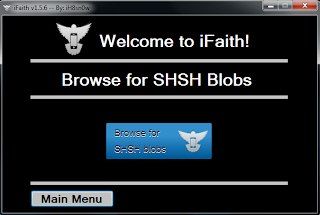
Step 3: Next, select "Browse for an IPSW" and Find Files
Firmware iOS 5.1.1 that you download or prepared beforehand.
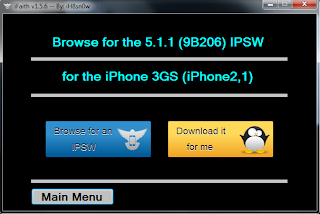
Step 4: Wait Until iFaith finished making a CTF file, so you just be patient enough, might use thetime to 5-10 minutes.
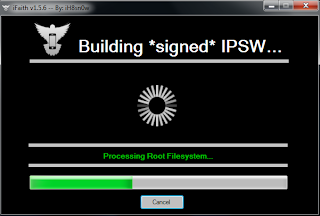
Step 5: After iFaith finished making CTF file for your iPhone or iPod,
please check the file,usually stored on your computer desktop.
Step 6: Next, iFaith will automatically guide you to position your iPhone or iPod into DFUMode. But at this moment, we do not Using iFaith to position your iPhone or iPod into DFUMode. So, Close iFaith
Step 7: Open iREB r7 that you downloaded earlier, By Way Right Click and select "Run AsAdministrator"
Step 8: Once your iPhone or iPod is detected in iREB r7, On the iDevice menu options, PleaseChoose according to your iDevice have.
Step 9: At this Moment, you will be guided by iREB r7 to position your iPhone or iPod Touchinto DFU Mode. Please Follow the instructions that show on the screen of iREB r7
- Press and Hold the Power / Sleep for 3 Seconds
- Press the Home button without releasing the power button / Sleep for 10seconds
- Without releasing the Power button Release the Home button (Home buttonremains in the press) for 15 Seconds
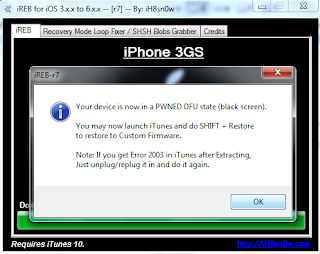
Step 10: After successfully position your iPhone or iPod Touch into DFU Mode, Close iREB r7,And Open iTunes, Now In iTunes your iPhone or iPod Touch will be detected as RecoveryMode.
Step 11: In iTunes Press and Hold down the Shift
key on your computer and then click"Restore" in iTunes. Then Select the File CTF was created using iFaith, this file is usually locatedin your Desktop Computer.
Step 12: Please Wait Until Done Restore Process. and enjoy iOS 5.1.1
"Dont forget to subscribe,join my site for new Games and softwares Updates,and to leave comments!"

This post was written by: Author Name
Author description goes here. Author description goes here. Follow him on Twitter
Subscribe to:
Post Comments (Atom)







0 Responses to “How to Downgrade iOS 6.1.3 to iOS 5.1.1 Using iFaith”
Post a Comment