Tuesday, 1 January 2013
Make Facebook Photos & Posts Private
Do you like this story?
Do you have private pictures of yourself or your family on Facebook
which you don't want the entire world to see? This guide will help you
change your Facebook privacy settings to only allow your friends or
people you know to see your Facebook photos (and everything else you
do). You can even customize the privacy settings of individual albums to
share them with a small group of people like your co-workers or
relatives.
 There are three ways in which you can do this. Either, you can customize
each post's or photo's settings individually, or set the preferences
for specific albums or use a general setting for all posts and photos
you have.
There are three ways in which you can do this. Either, you can customize
each post's or photo's settings individually, or set the preferences
for specific albums or use a general setting for all posts and photos
you have.
You can even hide a photo from specific people or a list of people. This
will be especially useful in situations where you don't want your
colleagues to see a certain picture that makes fun of them or something
similar. Normally, when someone is tagged in a photo, every friend of
that Facebook
user gets to know about it. So, if you chose to make a photo visible to
friends and someone is tagged in that picture, all their friends will
see that image. To prevent this, uncheck the Friends of those tagged
checkmark.
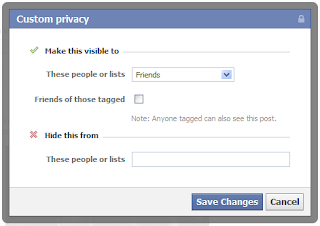
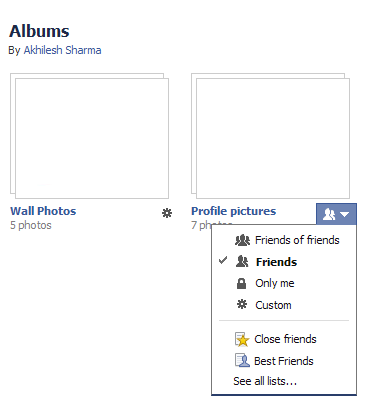
All those people who are tagged and their friends would still be able to see the photos in your album. To prevent this, you will have to change the privacy settings of each individual photo.
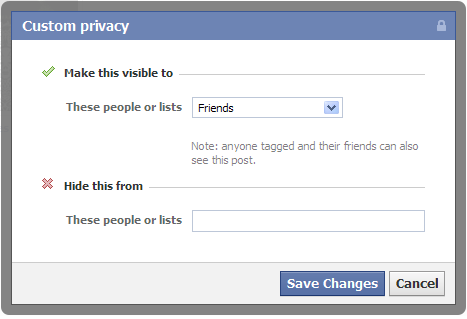
Step 1: Limiting Past Posts & Photos
Go to your Privacy Settings, and go to "Manage Past Post Visibility". In the pop-up, click Limit Old posts. This is a permanent change and cannot be undone. However, all those tagged and their friends would still be able to see your posts. To prevent this, you will have to change each post's individual settings.
Step 2: Limiting Future Posts and Photos

While in the privacy center, encircle custom under "Control Your Default Privacy". This will open a pop-up. In the pop-up, make sure to select friends if you only wish to share content with your friends. You can however, change this according to your needs but for most people, friends would be the best option. Also, uncheck the Friends of those tagged if you wish to further enhance your Facebook privacy. This will customize your Facebook settings to show your Facebook activity only to your friends and those tagged.
You can also select who gets tagged in your content to further prevent your content from unwanted eyes. To do this, go to your Privacy Settings from the down arrow located at the top right of the blue Facebook bar. Then, click Edit Settings located next to "How Tags Works". In the pop-up, select 'On' for 'Tag Reviews of tags that friends add to your posts'.
Facebook's privacy settings take some time to adjust but once you are done, you will never have to worry about your content ending up in front of unwanted users.

1: Choosing an individual post's or photo's privacy settings
While posting your photo or post, click on the down arrow left to the post button. Select Custom from the drop-down menu. Using the pop-up, select who you wish to make a post visible to. You can select if you wish to show a post to friends, friends of friends or specific people or a specific list of people.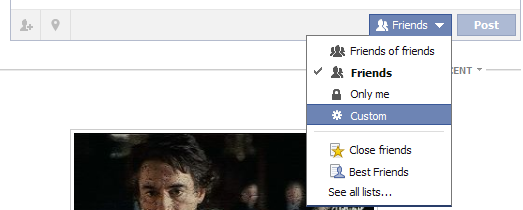 |
| Select Custom Privacy Options |
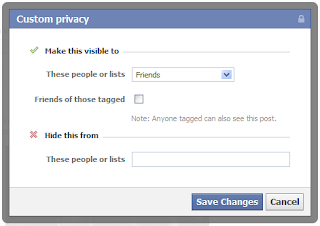
2: Limiting the Audience for an entire album
This is much similar to setting the audience for an individual picture. Just go to your albums, click on the down arrow on the bottom right of the album whose privacy settings you wish to customize. Then select custom the from the drop down menu. The options Facebook offers are almost the same as those for an individual photo, however there is one difference.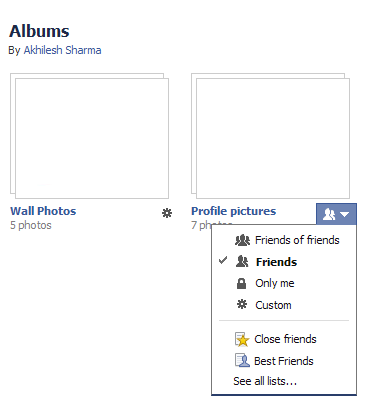
All those people who are tagged and their friends would still be able to see the photos in your album. To prevent this, you will have to change the privacy settings of each individual photo.
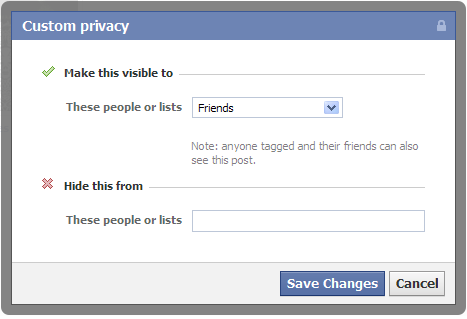
3: Making all your Photos and Posts Private
This is the permanent solution against worrying about your Facebook content. However, it doesn't offer much customization options and should only be used if you are sure how you will use Facebook. This is a 2 step process and involves customizing the audience for your past posts as well as those you will make in future.Step 1: Limiting Past Posts & Photos
Go to your Privacy Settings, and go to "Manage Past Post Visibility". In the pop-up, click Limit Old posts. This is a permanent change and cannot be undone. However, all those tagged and their friends would still be able to see your posts. To prevent this, you will have to change each post's individual settings.
Step 2: Limiting Future Posts and Photos

While in the privacy center, encircle custom under "Control Your Default Privacy". This will open a pop-up. In the pop-up, make sure to select friends if you only wish to share content with your friends. You can however, change this according to your needs but for most people, friends would be the best option. Also, uncheck the Friends of those tagged if you wish to further enhance your Facebook privacy. This will customize your Facebook settings to show your Facebook activity only to your friends and those tagged.
You can also select who gets tagged in your content to further prevent your content from unwanted eyes. To do this, go to your Privacy Settings from the down arrow located at the top right of the blue Facebook bar. Then, click Edit Settings located next to "How Tags Works". In the pop-up, select 'On' for 'Tag Reviews of tags that friends add to your posts'.
Facebook's privacy settings take some time to adjust but once you are done, you will never have to worry about your content ending up in front of unwanted users.
"Dont forget to subscribe,join my site for new Games and softwares Updates,and to leave comments!"

This post was written by: Author Name
Author description goes here. Author description goes here. Follow him on Twitter
Subscribe to:
Post Comments (Atom)








0 Responses to “Make Facebook Photos & Posts Private ”
Post a Comment