Tuesday, 22 January 2013
How to Add Blogspot Category
Do you like this story?
Blogspot
comes with a feature that allows you to insert labels so that it is
easy to place related posts under one label. In some cases, you may
want to show labels in categories. This simple tutorial will guide you
on how create label category.
First, you need to create some labels for your posts. All the related contents should be under one label. On this blog, I have my categories as menu tabs after the heading. I will show you how to add label categories on your side bar.
- Go to blogger Dashboard
- Design
- Add Gadget
- Select the Link List
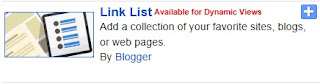
- On Configure Link List pop up window, fill in the required information.

- Fill out the category name title in the space provided. You can use a different title name if you do not want to use categories.
- List the number of links that you want to show eg 10.
- Decide how you want your links to be sorted (sort alphabetically or sort reverse alphabetically).
- Put the New Site URL of the label that you want to show under that category; eg. http://Mubarizrathores.blogspot.com/search/label/Blogging?max-results=5.You can find the URL on your browser after clicking on a label.
- Type the New Site Name; eg Blogging
- If you want to add more labels under that category just click on Add links and do the same thing as you have done above.
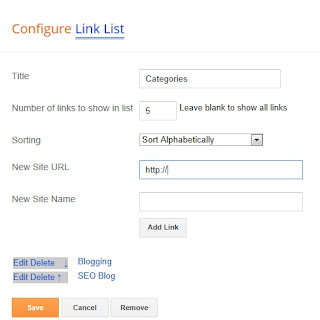
- Click on Save
In
the example above, I have added two labels on that category. The
blogging and SEO blog labels. On my side bar this how the two
categories look like. If I click on any of them, I will see a list of
posts falling under that category/label.
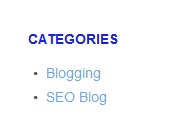
"Dont forget to subscribe,join my site for new Games and softwares Updates,and to leave comments!"

This post was written by: Author Name
Author description goes here. Author description goes here. Follow him on Twitter
Subscribe to:
Post Comments (Atom)





0 Responses to “How to Add Blogspot Category”
Post a Comment